By default, PDF documents in Windows 11 are opened in Microsoft Edge browser. Here’s how you can easily change the default program for opening PDF files to the more commonly used Google Chrome browser or other PDF-capable program.
Method 1: Change Default PDF Viewer Using PDF File Properties
- Right-click on a PDF document and select Properties on the menu.

- In the Open with: section of the Properties window, click on the Change button.
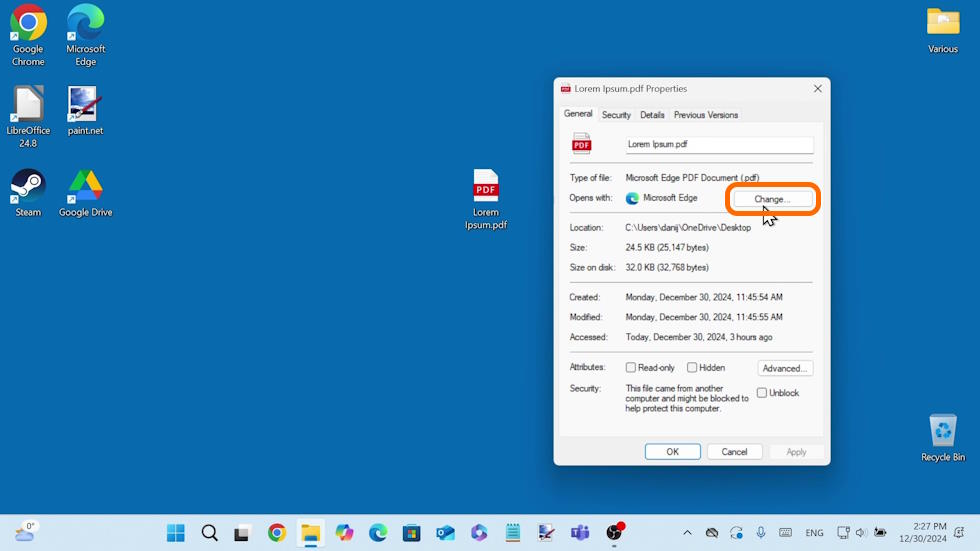
- Click on the Google Chrome icon or any other PDF-capable program on the list and click on the Set default button.

- Finally, click on the Apply and then on the OK button.
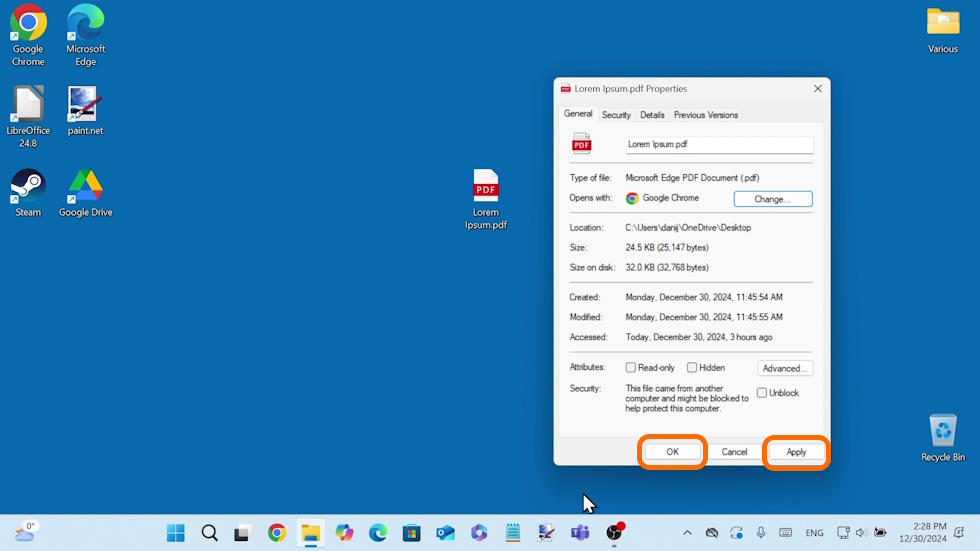
Your PDF files will now open in the newly set default program.
Method 2: Change Default PDF Viewer Using Windows Settings
Alternatively, you can change the default PDF program in Windows Settings, like this:
- Type Default apps in the Windows search box and select the Default apps item among the search results.

- In the Enter a file type or link type field type .pdf.
- Click on the Microsoft Edge item.
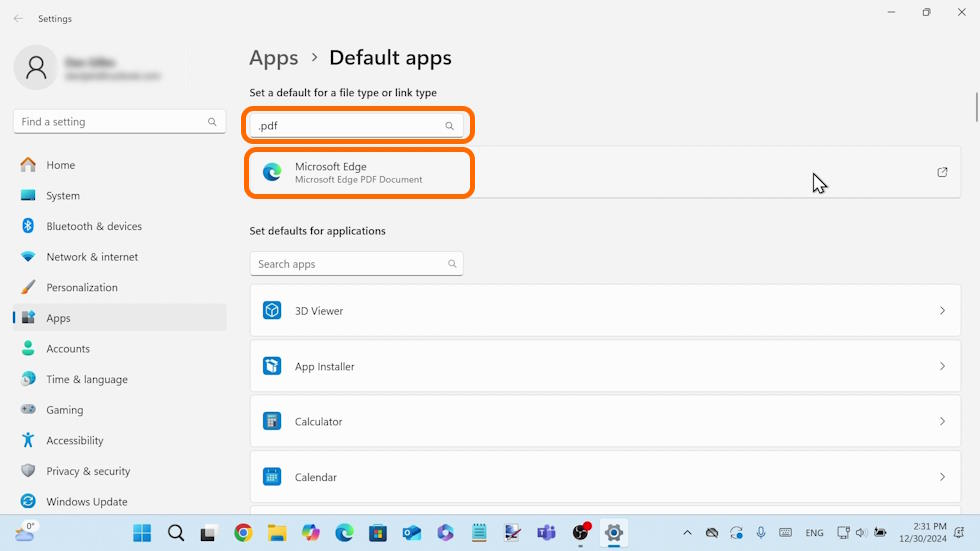
- Click on Google Chrome or other program on the list and click on the Set default button.

That’s it.
