Since Laptoping’s visitors often ask how to turn on Bluetooth module on their Windows 8(.1) laptops and tablets, I’ve put together this simple guide. There are multiple ways to enable or disable Bluetooth, if it is actually provided on the device or if you have it as a USB stick. Not every laptop model has it built-in, but all tablets with Win 8 or later do include Bluetooth. This is the simplest way to turn it on / off:
1. On your Windows 8.1 laptop with a trackpad or mouse right-click on the Start button in the lower left corner of the screen. Click “Search” on the pop-up menu.
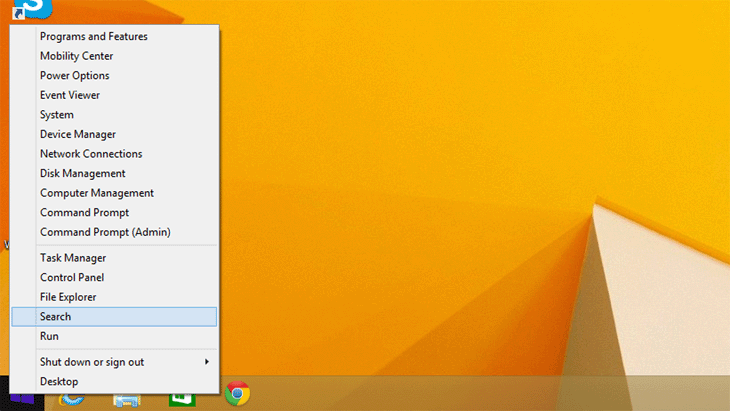
If you’re using a tablet or other touchscreen Win 8 device, accessing Search can be done easier if you swipe from the right edge of the screen to right and on the Charms menu tap the “Search” icon.
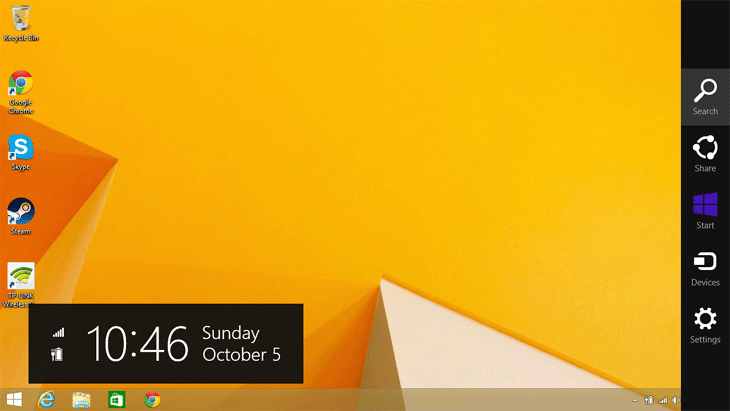
The following steps are the same for both laptops and tablets.
2. In the search box which popped up on the right side of the screen type Bluetooth. A “Bluetooth Settings” icon will appear in the results just below the search box. Click / tap it.
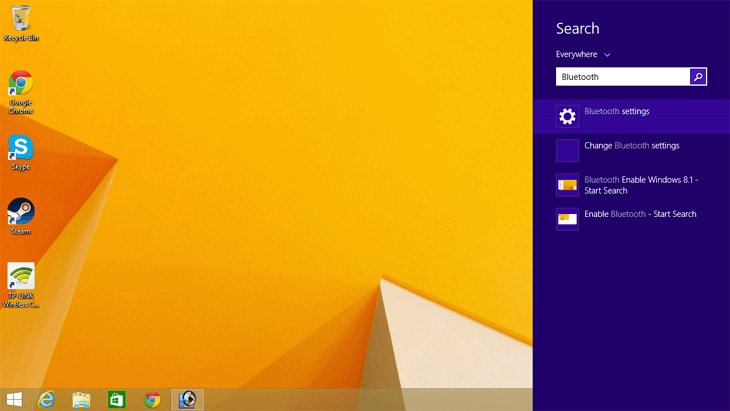
3. The “Manage Bluetooth Devices” screen will appear. Toggle the button on or off.
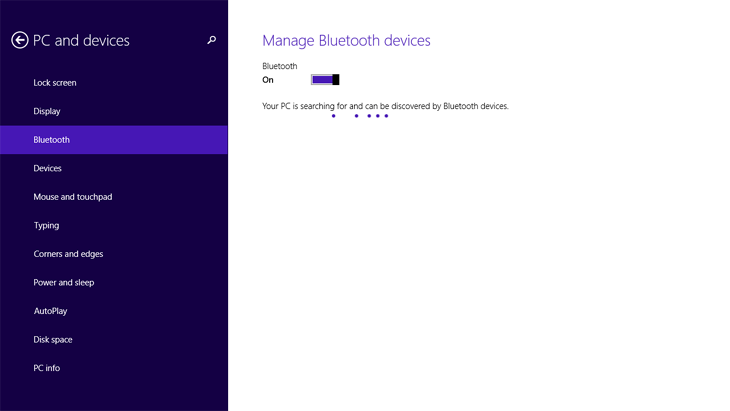
Of course, these steps can be applied to Windows 8-based desktops as well, but they rarely have built-in Bluetooth adapters.
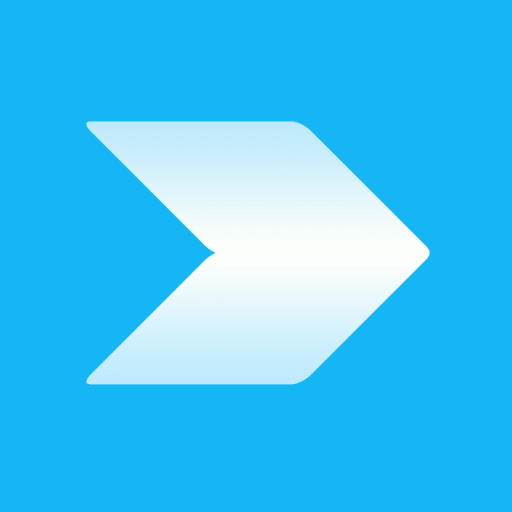
Windows 8.1 on my ASUS TP500L won’t discover my Nokia Lumia 1020. My truck pairs just fine. So I know it isn’t the phone. The laptop discovers other devices fine as well. So is there a known issue connecting between the two?
Thank You Laptoping..
Thank you so much for this article.
Unlike so many others this one was clear,concise
and smoothly stair-stepped me through the process.
I was tearing my hair out when acer reinstalled my windows 8 to 8.1 with stinking Bing and the Bluetooth was gone it appeared.
Thank you again Laptoping. I am in your debt.