By default, on your Windows 8.1 tablet the virtual on-screen keyboard has a layout similar to those on many smartphones and Android and iOS tablets: without the number row on the top, which is present on the full physical PC keyboards and on laptops. You can easily change that in a few steps and avoid switching to the separate numberpad on the default layout every time you need to type in a number.
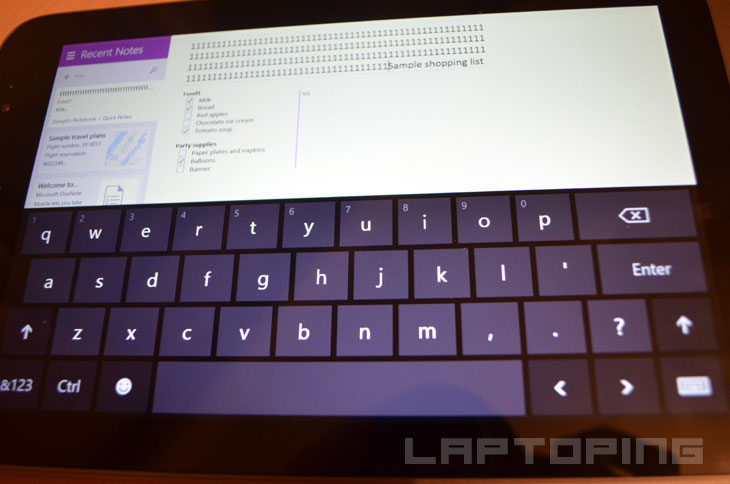
If you want to get the layout below, with numbers and other traditional keyboard buttons such as Fn switch, ALT, ESCAPE, and DELETE…
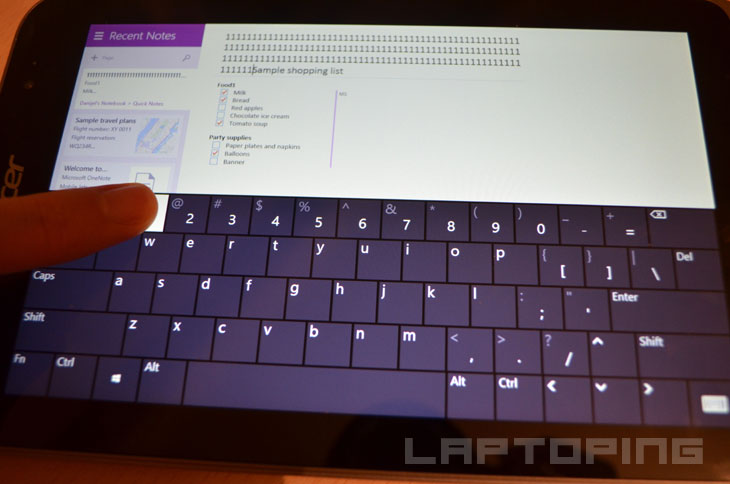
…please follow these steps:
Go to the Start screen (press the dedicated Windows button on your tablet) and swipe with your finger from the right edge of the screen to the left to get the Charms menu. The last item on the Menu is “Settings” icon, press it and you’ll get the “Settings” tab with “Change PC settings” option on the bottom. Press it.


Now, when you’re on the “PC Settings” screen, click on the “PC and devices” option and then “Typing”.

The last option on the “Typing” screen is “Add the standard keyboard layout as a touch keyboard option”. Turn it on.

When you use the virtual keyboard next time, it’ll have the full keyboard layout option alongside the default, split keyboard, and handwriting options. It’s accessible via the keyboard button in the lower right corner.

You should be able to apply this on all presently available Windows 8.1 tablets, from Microsoft Surfaces to 8-inchers like the Dell Venue 8 Pro, Acer W4, Asus VivoTab Note 8, or Lenovo Miix and ThinkPad 8.
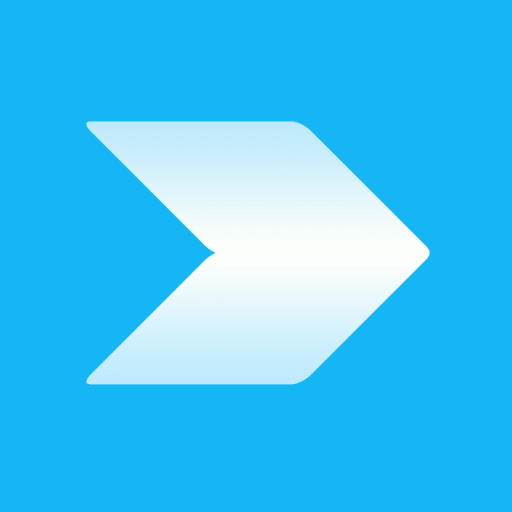
The one with numbers should be default.