
The affordable Intel Atom processor-powered 8-inch and 10.1-inch Windows 8 tablets are relatively new breed of PCs. The have very compact sizes for the PC’s standards and long battery lives, while retaining many of the functionalities of the full-blown laptops, 2-in-1s, and desktops. However, when put against common Windows devices with keyboards, trackpads, and mice, major drawbacks are quite visible and some of them incorrigible. Exceptions are Win/Atom tablets which ship with keyboard docks by default, but they’re bigger when put together with docks and they cost more.
Here’s a list of the Windows+Atom tablets’ pros and cons when compared to the classic laptops and other larger PCs with the same operating system.
Pros of Windows-Atom Tablets
Portability. – The most obvious advantage of the 8″ / 10.1″ Windows tablets with Atom CPUs over the common laptops is size. Besides the small diagonal of 8″ and 10.1″ plus an inch or two for bezel, they are only about 0.5″ thick. On the other side, the ordinary full-size 15.6-inch laptop weighs more than 5 pounds and isn’t thinner than around 1″.

Long battery life. – The small screen diagonals and Atom are the greatest contributors to the excellent power autonomy of these slate PCs. Obviously, a small screen needs less backlight and therefore consumes less power. In addition, the Intel Atom processors are primarily designed with power-efficiency in mind. For instance, the commonly used Z3740 Atom consumes only 2 Watts. For comarison’s sake, the common laptop-use Intel Core i5-4200U CPU draws 15 Watts, while the high-performance quad-core i7 “Haswell” sips more than 40 Watts. While the battery life of the usual 15.6-inch laptop is about four hours, the Atom / Win tablets can last around eight hours, or even more on some models.
Fanless design. – Every Atom-powered Windows 8 tablet sports a fanless design. This not only means removal of cooling vents, which makes overall look of the tablets more streamlined, but also completely silent operation.
Pixel density. – The common resolution on these tablets is 1280×800 pixels. That’s a low pixel count if you compare it to the similarly-sized Android and iPad tablets with 1080p and Retina-resolution screens. But, it comparison to the average 15.6-inch laptop with 1366×768 resolution, the Win tablets provide a way better pixel density and therefore crispier picture. Furthermore, there are a few models with 1080p screens, such as the ThinkPad tablet series. In numbers the aforementioned 15.6-inchers have approximately 100 pixels-per-inch density, while the 1280×800 8″ and 10.1″ tablets have ~190 ppi and ~150 ppi, respectively.
IPS display technology. – Almost all Atom + Windows slates feature IPS (In Plane Switching) screens, providing better viewing angles and color accuracy than non-IPS counterparts. On the other hand, a small number of notebook models come with IPS technology, and it’s non-existent among the budget laptops.
Price. – This is an obvious one. With prices starting at $200 after discounts which are almost always available at least on some models, the Atom-based Windows 8 tablets are currently the cheapest breed of PCs. On the other side, a Windows laptop can’t be found for less than $250.
Free Microsoft Office Home and Student 2013. – Almost all tablets on the market with Windows 8 & Intel Atom come with a free copy of Microsoft Office Home and Student 2013 software suite. An exception here are some models targeted at use in corporate environments, bu they are rare. With exception of select 10.1-inch models, laptops with free Office don’t exist currently on the market. They usually ship with some sort of a trial Office.
Cons
Small displays. – The 8″ and 10.1″ displays are not small tablet screens, but they are very cramped by the traditional Windows PC’s standards. Windows 8 Metro interface and Windows Store apps are optimized for small displays and touch, but things get tricky when it comes to the much more used classic Windows desktop environment and traditional Windows x86 programs with tiny interface elements such as buttons, scrollbars, etc. Their user interfaces are designed for keyboard & mouse input, but on Windows 8 tablets without docks you have none of them by default. So, hitting by touch the Close button to close a program, opening a new browser tab, drag-and-drop operations, and other actions can be troublesome and frustrating.

Thankfully, you can make text and other UI items larger via scaling under Control Panel \ Appearance and Personalization \ Display. But, keep in mind that it doesn’t always work properly, since some applications will have blurred menu items when scaled up. Also, scaling up items reduces screen real estate for other content.
No keyboard. – The Windows 8 virtual keyboard takes a lot of screen real estate. Lets say you want to edit a few pages long Word document on a Windows tablet with 1280×800 display. If you don’t attach a physical keyboard to the device, you’ll end up with a text processing environment like this:

With a normal font size, you’ll have only two visible rows of the document. Also, every other time in any application when you need to type anything, your actual working area will be halved. This problem is less prominent on 1920×1080 Windows tablets, but keep in mind that they’re noticeably pricier than the 1280×800 ones and that if you don’t scale up fonts, they will be very small on the screen.
Another disadvantage of not having physical keyboard keys is more obvious. Tactile feedback is missing, so typing isn’t as accurate and comfortable as on the real keyboards.
Note: Win-Atom tablets with keyboard & trackpad docks do exist (Asus Transformer Book, Acer Switch), but they cost more than the keyboard-less models.
No mouse pointer. – Another disadvantage is a lack of the mouse pointer / cursor on the touch-only devices. Having a mouse pointer is crucial if you want to precisely hit a specific small point on the screen. For instance, it’s very hard to hit the space between letters in a typed word by touching the screen, which makes text editing a lot harder. While the mouse pointer has a precision of a single pixel, your finger is at least ten times less precise because of the size of your fingertips.
Tip: The virtual keyboard in Windows 8 has arrow buttons, so you can use them to navigate through words and edited documents.
Keyboard & mouse accessories cost and need to be Bluetooth-enabled. – The lack of a physical keyboard and mouse can be solved by purchasing them separately. But, that’s an extra cost and when you add it to the overall price of the device, you’ll end up in the same price range as the budget full-size laptops which start at about $250. Your keyboard and mouse choices are pretty much limited to those based on Bluetooth technology, since Windows / Atom tablets have only one USB port which is also used for charging of the device. Therefore, it can’t be used for the keyboard/mouse USB connector all the time.
Limited ports selection. – Besides a single micro USB port used both for charging and connection to all your USB accessories and external devices, many models don’t offer anything else ports-wise. Some models, such as the Acer W4 and Toshiba Encore 8 do have a micro HDMI video output and that’s it. You won’t be able to connect for instance your USB printer and USB speakers at the same time. And you won’t be able to use any of them when your tablet is charging. By the way, you’ll have to have an micro USB to full-size USB adapter to connect devices with the full-size USB port.
Intel Atoms are low-performance PC processors. – By today’s PC standards, the Intel Atom processors are slow. They can provide smooth web browsing, smooth Word and Excel document editing, and flawless video playback up to 1080p resolution, but they’re not good at computing anything more complex. For instance, the Intel Atom Z3740 used in the majority of Windows 8 tablets on the market has a PassMark CPU score of around 1,000 points which is quite low. On the other hand, a mid-range Intel Core i5 laptop processor scores more than 3,000. So, if you plan to buy an Atom based tablet for professional photo or video editing, your experience won’t be great even if you use the device with keyboard, mouse, and external monitor attached. Also, the Intel HD graphics integrated in the Atom chips is known for its lackluster graphics performance.
2GB RAM usually isn’t enough. – There’s only a handful of models with more than 2GB of RAM memory. They are a kind of “higher-end” models and therefore more expensive than the usual 2GB ones. This means if you buy an average model you’ll end up having only 2GB RAM on your disposal for Windows and all running apps. In many scenarios, such as web surfing with many browser tabs opened at the same time or running many apps simultaneously, you will reach more than 2GB of RAM usage and the system will slow down significantly. The good news is that if you use the device moderately with a couple of browser tabs and a few programs opened, you won’t notice any RAM-related lag. On the opposite side, even the cheapest Windows notebooks are equipped with 4GB RAM.
Storage space is very limited. – More on this you can read in this separate article. In short, the usual 32GB tablet versions won’t be usable for many users. Models with 64GB for an extra cost and built-in microSD card slots make cramped storage space issues easier, but they’re still far from being ideal.
Lack of hardware upgradeability. – Related to the above mentioned limitations of internal hardware components, is a complete lack of their upgradability. If you buy the cheapest Windows laptop on the market, the chances are you will be able to upgrade its RAM memory and storage and replace the battery, making these computers more future-proof. Atom Windows tablets simply don’t provide that benefit in any case.
Conclusion
Windows/Atom tablets, just like the normal Windows laptops, do support the classic x86 Windows programs, such as Photoshop or majority of Microsoft Office packages and apps. These aren’t supported on the Android devices and iPad. So, the Win-Atom tables are the only way of running the x86 apps on an Android tablet-like and iPad-like slate form factor device. That’s a unique feature on the market. Also, they offer many advantages over the standard Windows laptops as noted in the Pros section. Among them, portability and battery life seem to be the most important. But, the fact is that they simply can not fully replace the Windows machines in the traditional laptop form factor. The lack of physical keyboard and mouse pointer is the main reason, followed by relatively small screens. These drawbacks cripple productivity potential a lot. And productivity is the main selling point of Windows OS for PCs, since multimedia and web consumption can be done equally good on competing platforms such as Andoid and iOS. Ironically, support for popular x86-based productivity software and professional apps on Win-Atom slates is a stand-out feature on the tablet market, whereas absence of the keyboard and mouse pointer greatly reduces usability of the same programs.
Therefore, if you plan to use your next PC for serious work, laptops (and 2-in-1s with keyboards and trackpads) are still the way to go. Keyboard-less Windows tablets can compete against them only with help of keyboard and mouse accessories. Without these accessories, Win-Atom tablets are pretty much useless productivity-wise and are good only for content consumption, but you can watch videos and surf the web equally well on any similar Android or iPad tablet.
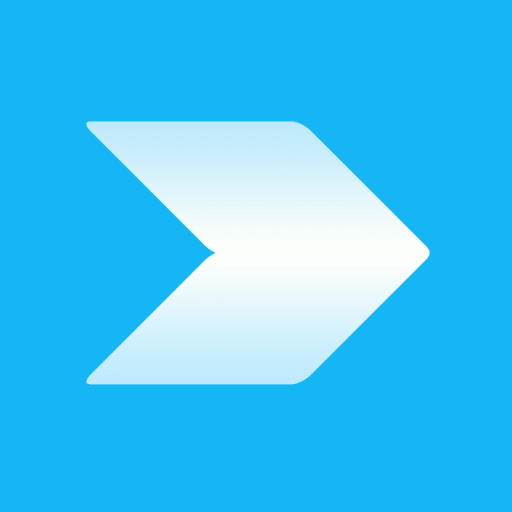
How much? Under $1000?