Most Windows-powered notebooks on the market in 2018 do have a Bluetooth module built-in. Only a few new laptop PCs (some of the cheap models) and some outdated notebooks don’t.
Let’s say you bought an affordable brand new Windows 10 laptop. Bluetooth isn’t listed in its specs sheet. You assume it’s included, but still want to check if that’s true. Or you bought a used notebook from 2010, with its original Windows 7 upgraded to Windows 10, and have no idea whether your unit features Bluetooth or not.
Here’s how you can tell if your Windows 10 laptop has Bluetooth radio built-in.
If Bluetooth is up and running on your laptop, you’ll be able to see a Bluetooth icon on the taskbar in the lower right corner of the screen. It’s either shown near the battery, Wi-Fi, and speaker icons or you have to click on the nearby up arrow (^) to see it. If its there, then your laptop does have Bluetooth. If it isn’t, chances are Bluetooth module is missing.
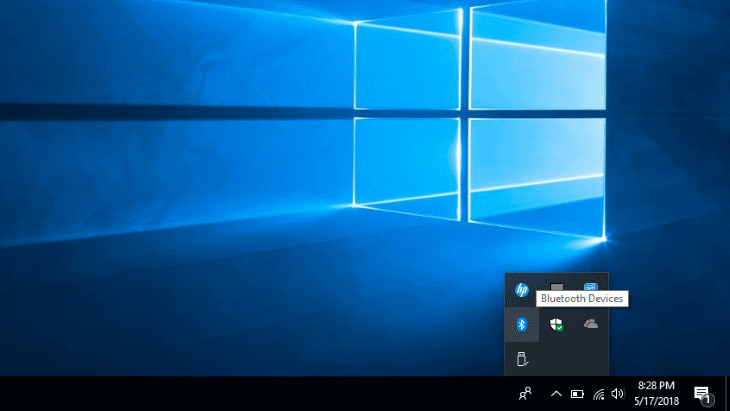
Still, if there’s no Bluetooth icon in the lower right corner, you can go to Windows’ Device Manager to check whether Bluetooth hardware is really missing or just not shown on the taskbar. Device Manager on Windows 10 is easily reachable.
Right click on the Windows Start button in the lower left corner on the screen. Or press Windows Key + X on your keyboard simultaneously. Then click on Device Manager on the shown menu.
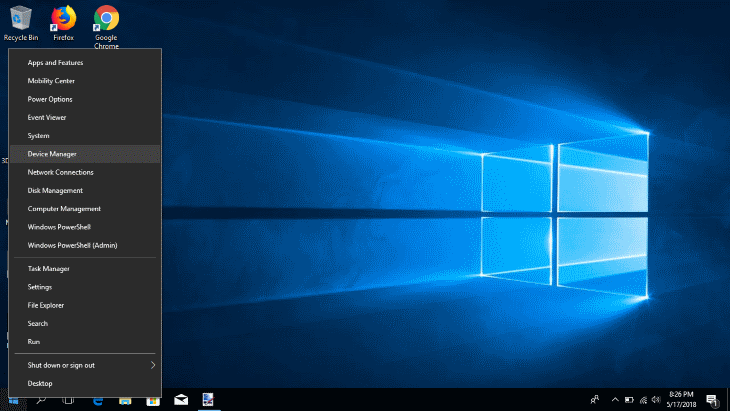
If Bluetooth is on the list of computer parts in Device Manager, then rest assured your laptop has Bluetooth.
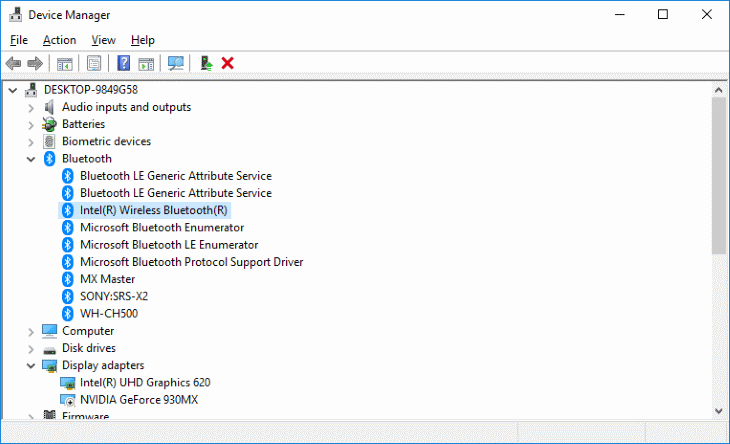
Now, you can also check whether Bluetooth is enabled or disabled on your laptop. Being disabled is the most probable reason for cases when Bluetooth is present on a laptop but its icon missing on the taskbar.
Click on the Search Windows icon in the lower left corner of the screen. Start typing Bluetooth. A “Bluetooth and other devices settings” item will appear. Click on it.
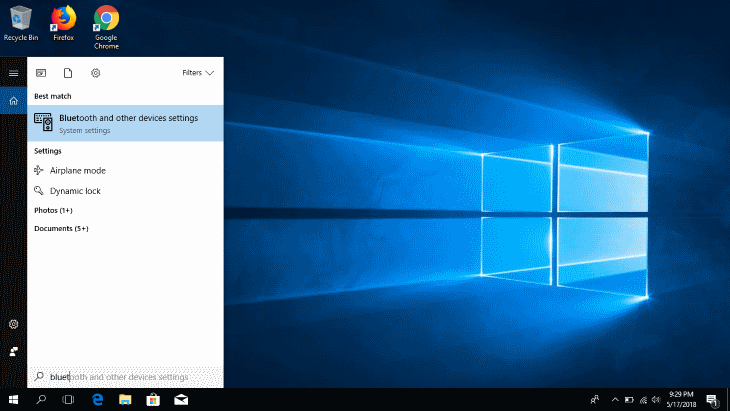
There you’ll see a Bluetooth on / off toggle button.
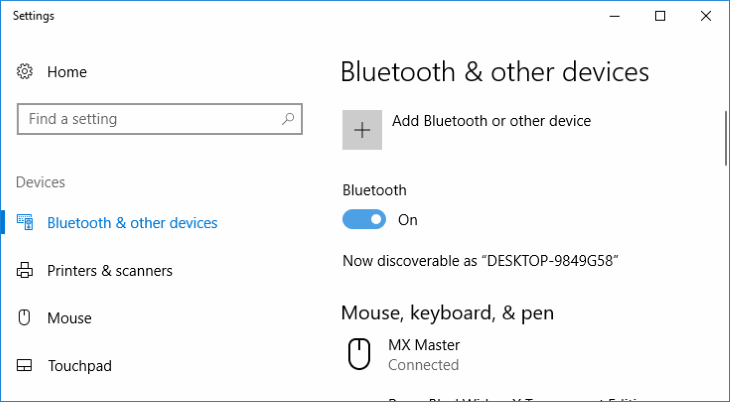
That’s an easy way to tell if your laptop has Bluetooth. True, it is possible that Bluetooth hardware is present, but simply broken. Or that Windows can’t recognize it. For instance when drivers for the built-in Bluetooth device aren’t available for your Windows version. Let’s say you bought a used laptop with an old and uncommon Bluetooth module model and old Windows Vista operating system. Then you upgraded Vista to Windows 10, which now can’t recognize the built-in Bluetooth hardware because there are no Windows 10 drivers for it available. Otherwise, Windows would install them automatically and enabled Bluetooth. A “solution” can be to keep the old Windows version.
However, the real cure for that and for complete absence of Bluetooth on your laptop is to buy an external USB Bluetooth adapter with driver support for Windows 10 or other desired Windows version. Yes, a USB Bluetooth device will take up one of your USB ports, but you’ll be able to listen to music from your laptop wirelessly via Bluetooth headphones or speaker, use a Bluetooth mouse, connect your smartphone for file transfers, and other stuff.
There’s a plenty of Windows 10-compatible USB Bluetooth adapters available on the market. They start at around $10 and some of them are compatible with older Windows versions, too.
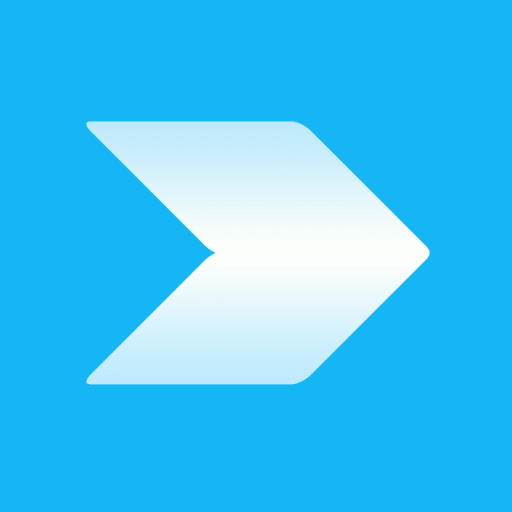
if someone could help it would be great. I was using my Bluetooth mouse with build-in Bluetooth on my laptop when my cat walked on the keyboard. suddenly I don’t have BT anymore. No tile in action center, no toggle in settings, no BT in device manager I checked hidden, it’s not there, scan hardware, add legacy hardware, reinstalling drivers, checked the BIOS. When I try to check the status of BT it says the device is not connected to my computer. Help, please. Thanks in Advance
ASUS vivabook
MODEL – X530UA
INTEL
Thanks Danijel. :)
Will embedding them count as copying them?
Hi Daniel,
I love your website. :)
I have a question about your YouTube videos. All your videos are unlisted so I wanted to know if it is alright if I share them with others?
Thanks.
Hi, my YouTube videos are unlisted and comments disabled, because I can’t currently handle comments on both this site and YouTube. Yes, you can share them (but please don’t copy them :)). Cheers!