We have explained how to make a bootable Windows 8 beta USB Flash drive or DVD from an ISO file. Now, we will introduce a simpler and default method of creating Win 8 preview bootable media, required for installing the OS on a partition other than one you’re using now – via Windows 8 Consumer Preview Setup.
You’ll need to go to windows.microsoft.com to get a 5-megabyte Windows8-ConsumerPreview-setup.exe file, which will guide you through the process of creating USB Flash drive or DVD, which are needed if you are installing Win 8 Preview on another partition. We recommend installing it on a partition other than your current OS install, because the Preview is not a final OS version and likely has many known and unknown bugs.
After you have downloaded the Windows8-ConsumerPreview-setup.exe file, run it.
The Setup will check compatibility of Windows programs found on your current Windows installation, but this doesn’t matter a lot because we’ll install Consumer Preview on another partition.

After that, a screen will show you the product key which will be required during Windows 8 beta install. That key appeared again, after we had made the bootable drive (the last step listed below).

Windows 8 Consumer Preview will start downloading.

Win 8 files will be downloaded then and you will be asked if you want to install it over the existing Windows install (Install Now option) or on another partition.

After you choose Another Partition option, you have a choice to make a bootable USB Flash drive or DVD.

We’ve chosen USB (but you can use DVD option if you want to do install that way) and the Setup asked us if we want to erase data from the specific drive.


Then it started creating the bootable USB stick.

After a couple of minutes, the drive is ready.

Now you just need to reboot the system, boot from the USB pen drive and Windows 8 Consumer Preview installation will start. We have explained installation process in our separate “how to” post.
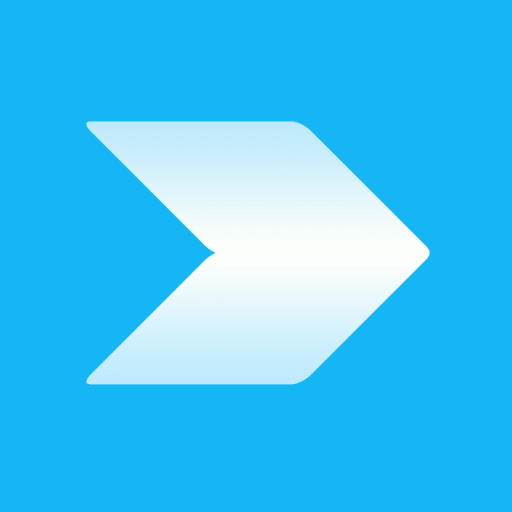
This bricked my Corsair Flash Voyager GT USB 3.0 drive.